ISOM 350
Business Application Development
Mohammad AlMarzouq
Data-Driven Views
Quick Summary of Steps to Building a View
- Create the view function in views.py
- Link the view function to a url path in urls.py
- Prepare the template for the page
It is the same for data driven-views, we just use Django models to fetch/store data in our view function
Data-Driven Views
- Take advantage of Django Models and ORM to:
- Store data
- Update data
- Fetch data
- Delete Data
- Basically your CRUD operations
CRUD Views/Operations Can Be On
- List of objects
- Single object
The Read Operation
List Views
- Fetch and display a list of items matching a specific criteria
- Model.objects.filter, all, values are used to fetch the list of data and set criteria
- Criteria can be set in url or changed based on url
Single Object Views
- Model.objects.get is used (replace Model with your model)
- Must use primary key or key (unique values) to fetch a single object
- Key typically set in url and named variable named
pk - One object or none is returned and displayed
Listing Blog Posts
Let’s create the view function:
from django.shortcuts import render
from .models import Post
def list_posts(request):
posts = Post.objects.all()
context = {
'post_list': posts,
}
return render(request, "post_list.html", context)
Let’s Link the View to a URL Path
We are now Django experts, so we link the urls.py in our app to the room urls.py:
from django.contrib import admin
from django.urls import path, include
urlpatterns = [
path('admin/', admin.site.urls),
path('blog/', include('blog.urls')), # includes paths from blog/urls.py
]
Defining The Path
Now we can define all our paths in blog/urls.py:
from . import views
# Alternatively:
# from .views import list_posts
from django.urls import path
urlpatterns = [
path('', views.list_posts),
]
Adding The Last Missing Part
- Make sure the directory blog/templates is created
- Create post_list.html inside it
post_list.html
<!doctype html>
<html lang="en">
<head><title>Post List</title></head>
<body>
<h1>Latest posts:</h1>
<ul>
{% for post in post_list %}
<li>{{ post.title }}, posted on {{ post.created_on }}</li>
{% endfor %}
</ul>
</body>
</html>
The Result
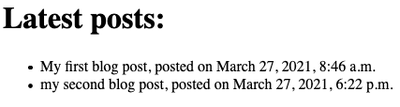
Database Queries
Remember this line from views.list_posts:
posts = Post.objects.all()
Here we are using the Django ORM to fetch all blog posts
Details of Database Queries
posts = Post.objects.all()
- posts: is the variable that will store the results (a list)
- Post: is the model we are querying, since we want posts
- objects: is known as a model manager, it has all the database related functions
- all: is our query
Improved Query
- Instead of all, let’s use the filter command to fetch published posts only:
posts = Post.objects.filter(status=1)
- status: is the field we want to query on, from models.py (see definition of Post model)
Improved Query
posts = Post.objects.filter(status=1)
- Notice we use =, not ==, this is very important
- status=1: means we want all Posts in which status is equal to 1
- Remember, 1 is published, and 0 is unpublished as defined in models.py
- Can you change query to list unpublished posts?
Basic Query Syntax
- Use the filter method on the objects model manager
- Filtering syntax is:
field_name = value
- However, this is for exact value matching
- What if we want to perform non-exact matching or date searchers?
You Must read the Documentation on Queries
- Making queries documentation(Required Reading!)
- QuerySet reference(See what is available to use)
- Suggested methods to read about:
- exclude, order_by, reverse, count, latest, earliest, first, last, exists
- aggregate and annotate might seem confusing at this time, we will cover them later
Improved Query Syntax
- Using the double underscore __, you can use special lookup function
- Improved filtering syntax using lookups:
field_name__lookup_function = value
- Read the documentation for lookup functions
Lookup Query Example
To fetch all posts with the word ‘first’ in the title:
- Using case sensitive search:
Post.objects.filter(title__contains='first')
- Using case insensitive search:
Post.objects.filter(title__icontains='first')
Lookup Query Example
- You can use the following lookups exactly like contains and icontaint:
- startswith, istartswith, endswith, iendswith, exact, and iexact
- Can you modify to search the body instead?
- What’s the difference between exact and contains?
Empty Field Lookup
- Typically isnull is used
- Find empty fields (not modified):
Post.objects.filter(updated_on__isnull=True)
- Find non-empty fields (modified):
Post.objects.filter(updated_on__isnull=False)
Searching For Empty Strings
- If the CharField of TextField is defined with null=True
- Then use the lookup isnull=True
- It is possible that someone would store an empty string
- To find those use the lookup field=""
- Be aware that null and empty string "" are very different
Numeric Value Lookups
- When looking up numeric values we perform comparisons:
- gt: Greater than
- gte: Greater than or equals
- lt: Less than
- lte: Less than or equals
- What about equals?
Date/Time Lookups
- The typical date/time lookup methods can be classified into either:
- Exact date/time lookup
- Range lookup
Exact Date/Time Lookups
- Using any combination of __year, __month, __day, __hour, __minute, and __second lookup to get a specific date
- For example…
For posts created in the year 2020
Post.objects.filter(create_on__year=2020)
For posts in January 2020:
Post.objects.filter(
create_on__year=2020,
create_on__month=1,
)
For posts in 23rd of January 2020:
Post.objects.filter(
create_on__year=2020,
create_on__month=1,
create_on__day=23,
)
Exact Date/Time Loockups
- How can you lookup posts created:
- on the1st of every month?
- at 2am (any date)
- at 5pm on March 2nd (regardless of the year)
- at 5pm on March 2nd in 2019
Range Lookup for Date/Time
- Ranged lookups can have 3 forms:
- Filter all dates BEFORE (Less than) a specific date/time
- Filter all dates AFTER (Greater than) a specific date/time
- Filter all dates BETWEEN two dates/times
Range Lookup for Date/Time
For all three cases you need to do the following:
- Import datetime python library
- The lookup dates/times must be either:
- datetime.date object (for dates only)
- datetime.datetime object (for date and time)
- Use the date and datetime objects as the value to lookup
- For datetime fields, use __date after field name to perform a date only lookup
Filter Before a Date/Time Example
import datetime
date_before = datetime.datetime(2019, 5, 3, 0, 0, 0)
posts = Post.objects.filter(created_on__lt=date_before)
- Can you tell the difference between using lt and lte here?
- What is the 0,0,0 part? (it’s optional btw)
- What is the default time if we exclude it?
Filter After a Date/Time Example
import datetime
date_before = datetime.date(2019, 5, 3)
posts = Post.objects.filter(created_on__date__gt=date_before)
- Notice we are doing date comparison only here, see the __date after created_on
- Django will ignore the time
- As with lt and lte, gt is exclusive, while gtw is inclusive of the query date.
Check If Date/Time Has Passed
import datetime
posts = Appointment.objects.filter(
scheduled_on__lt=datetime.datetime.now()
)
- Use
datetime.datetime.now()ordatetime.date.today() - If date/time is
- gt now/today, then it’s in the future
- lt now/today, then it’s in the past
Between Dates/Times Lookup
- Same rules apply as with before and after lookup
- Use __range instead of __lt or __gt
- Passed value must be a tuple containing the range dates/times
- The range is inclusive (like __lte and __gte)
Between Dates/Times Lookup Example
import datetime
start_date = datetime.datetime(2019, 1, 3)
end_date = datetime.datetime(2019, 3, 25) # after start_date
posts = Post.objects.filter(
created_on__range=(start_date, end_date)
)
- Range is from midnight start of start_date to midnight start of end_date, so Posts during end_date are not included
- Mixing of date with datetime in range is not allowed
- Range can be used with numeric fields also
Filtering and Searching The List
- To add a search or filter feature to the list the following is needed
- A urlpatterns that accepts a query
- A view function that uses the query to filter the list
- Everything else remains the same
Search/Filter Updated blog/urls.py
- A urlpatterns that accepts a query:
from . import views
from django.urls import path
urlpatterns = [
path('', views.list_posts),
path('search/body/<str:q>/', views.search_posts),
]
- Notice how the path has meaning
Search/Filter Updated blog/views.py
- A view function that uses the query to filter the list, Just add the following view function:
def search_posts(request, q):
posts = Post.objects.filter(body__icontains=q)
context = {
'post_list': posts,
}
return render(request, "post_list.html", context)
Compare search_posts to list_posts
def list_posts(request):
posts = Post.objects.all()
context = {
'post_list': posts,
}
return render(request, "post_list.html", context)
The Search View is Complete
- Included q argument for the query to search view function
- Used filter to get posts that match query
- Here we searched the body
- Reused the same template post_list.html
- That’s it!
- Can you do a search/filter for titles? or created_on dates?
Complex Lookups
- If you want to use complex lookup conditions
- For example, a query that matches the body OR the title
- Read the documentation on Django Complex Queries
Other interesting Lookups to Investigate
- in
- week, week_day, and quarter (for Date/DateTime)
- regex and iregex
- See Djangos QuerySet Lookup documentation
Single Object Views
- Just replace filter (from list views) with get
- get must return a single object (not a list) otherwise it will through an Exception
- For our Post models, the exception classes are:
- Post.DoesNotExist if object was not found
- Post.MultipleObjectsReturned if multiple objects return (not unique)
- For our Post models, the exception classes are:
- Typically use for primary key lookup
Updating Blog to Show Post Details
Let’s create the view for displaying a Post:
def show_post(request, id):
post = Post.objects.get(slug=id)
context = {
'post': post,
}
return render(request, "post_detail.html", context)
- We will get the id from the URL path, so we include it as a view function argument.
- Can you use get_object_or_404 instead?
Shortcut for Using Get
- Django provides the shortcut function
get_object_or_404that doesn’t through an error, but displays the 404 page instead - 404 error means the page is not found
- Most common use case
from django.shortcuts import get_object_or_404
from .models import Post
def show_post(request, pid):
context = {
post = get_object_or_404(Post, pk=pid)
}
Updating blog/urls.py
List of urlpatterns should look like this:
urlpatterns = [
path('', views.list_posts),
path('search/body/<str:q>/', views.search_posts),
path('<slug:id>/', views.show_post),
]
For show_post, Django take whatever slug is in the url and pass it as the id argument to the show_post view function
Adding the Template
Add post_detail.html to blog/templates, it should contain the following:
<!doctype html>
<html lang="en">
<head><title>{{ post.title }}</title></head>
<body>
<h1>{{ post.title }}</h1>
<p>{{ post.body }}</p>
<pre>Posted on: {{ post.created_on }}</pre>
<pre>Updated on: {{ post.updated_on }}</pre>
</body>
</html>
The Result
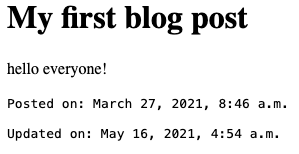
Make sure you open the path /blog/blog-post-slug and replace blog-post-slug with the correct slug value for the post you want to view
Adding Links from Post List View
Update the template post_list.html, specifically this line:
<li>{{ post.title }}, posted on {{ post.created_on }}</li>
Replace it with this:
<li>
<a href="/blog/{{ post.slug }}">
{{ post.title }}, posted on {{ post.created_on }}
</a>
</li>
Change it to make the title only clickable
Result
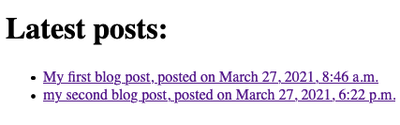
Now you don’t have to remember post slugs as they are now clickable