ISOM 350
Business Application Development
Mohammad AlMarzouq
Django Templates
Recap
So far, we have:
- Created the view function
test_view - Updated the root urls.py to set a path for
test_view
views.py
from django.http import HttpResponse
def test_view(request):
return HttpResponse("""<html><body>
<h1>Hello World!</h1>
<p>This is my first <strong>html</strong> web app!</p>
</body></html>""")
Root urls.py
from django.contrib import admin
from django.urls import path
from blog.views import test_view
urlpatterns = [
path('admin/', admin.site.urls),
path('test/', test_view),
]
Let’s Take Advantage of Templates
- Use the render function:
- Arguments we will use in order:
- The HTTP request
- The template file name
- The context (optional)
Updated test_view Function
from django.shortcuts import render
def test_view(request):
return render(request, 'test.html')
The Result
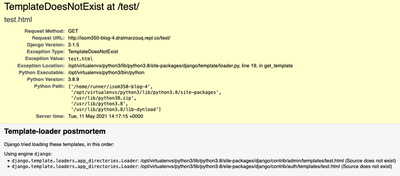
Django cant find text.html
The Solution
- Inside the
polldirectory, create a new directory namedtemplates - Inside the
temapltesdirectory, create a new file namedtest.html - Edit
test.htmlto look like this:
<html>
<body>
<h1>Hello World!</h1>
<p>This is my first <strong>html</strong> web app!</p>
</body>
</html>
Template Based Application
- The application works and looks the same
- It now separates HTML from Python code
- HTML placed in templates
- Python code in .py files
- To change how the application looks the designers edit test.html
HTML Tags
Every HTML <tag> will have a matching closing </tag>
For example:
<h1>heading 1</h1>
Tags can contain other tags:
<div>
<p>
This is a paragraph inside a div
</p>
</div>
- Some tags require specific tags inside them
- Like LI inside UL or OL tags:
<ul>
<li>item 1</li>
<li>item 2</li>
</ul>
Useful HTML Tags
- A for creating links (known as anchor)
- H1 to H4 for headings
- DIV for page sections, used to create structure
- Example: Menu, header, footer, content ..etc
- P for paragraphs, used to divide textual content
- OL/UL for ordered/unordered lists and TABLE
- BR for line breaks, no closing tag, written as:
<BR />
Links (Anchors)
- Syntax:
<a href="http://google.com">My Text</a>
- Will turn “My Text” into a link, if clicked will open google’s homepage
- See HTML anchor tag reference for examples
Ordered and Unordered lists
- OL for ordered lists
- UL for unordered lists
- LI used to include list items in both OL and UL
Ordered List Example
<OL>
<LI>first item</LI>
<LI>second item</LI>
</OL>
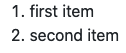
Unordered List Example
<UL>
<LI>first item</LI>
<LI>second item</LI>
</UL>
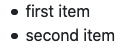
HTML Table
- TABLE, must include:
- TR for each row including, it includes either
- Then place data for each column in a TH or TD tag:
- TH to format data as a header cell
- TD to format data as a data cell
- Choice of TH or TD is mainly for formatting
- Then place data for each column in a TH or TD tag:
- TR for each row including, it includes either
Table Example
<TABLE>
<TR>
<TH>Column 1</TH>
<TH>Column 2</TH>
</TR>
<TR>
<TH>row 1 item 1 (header)</TH>
<TD>row 1 item 2</TD>
</TR>
<TR>
<TD>row 2 item 1</TD>
<TD>row 2 item 2</TD>
</TR>
</TABLE>
Table Output
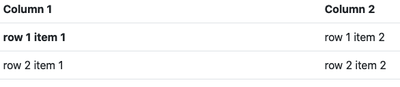
FORM Tag
- There is also an HTML FORM tag used for data submission
- We will cover that when discussing Django forms
- We will let Django construct forms for us as there are some security risks in building HTML forms manually
Django Template Language
- Used to control some output behavior in templates
- Different syntax than python,
- Embedded in HTML and written inside special blocks {{ }} and {% %}
- Django Template Language (DTL) documentation is short and is a required reading
Template Variables
- Variables are placed in a dictionary
- Pass the dictionary as context argument in render function
- Use {{ variable name }} to display content of variable
Template Variable Example
def test_view(request):
data = {}
data["name"] = "ISOM 350 Student"
return render(request, 'test.html', context=data)
Template Variable Example
<html>
<body>
<h1>Hello {{ name }}!</h1>
<p>This is my first <strong>html</strong> web app!</p>
</body>
</html>
- Remember you can add as many variables as you like
- Just add a key-value pair for every variable, where:
- key is the variable name
- value is the variable value
- Try to add another variable and display it i nthe template
Collections in Templates
def test_view(request):
data = {}
data["name"] = "ISOM 350 Student"
data["topics"] = ["python", "django", "views", "templates"]
return render(request, 'test.html', context=data)
For Loop In Templates
<html>
<body>
<h1>Hello {{ name }}!</h1>
<h2> Topics include:</h2>
{% for t in topics %}
{{ t }}
{% endfor %}
</html>
Output
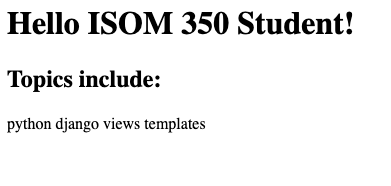
This is how HTML works, you have to specify new line.
<html>
<body>
<h1>Hello {{ name }}!</h1>
<h2> Topics include:</h2>
{% for t in topics %}
{{ t }} <br />
{% endfor %}
</html>
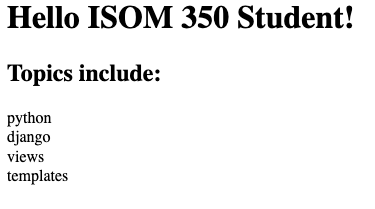
Why not use an HTML ordered list?
<html>
<body>
<h1>Hello {{ name }}!</h1>
<h2> Topics include:</h2>
<ol>
{% for t in topics %}
<li>{{ t }}</li>
{% endfor %}
</ol>
</html>
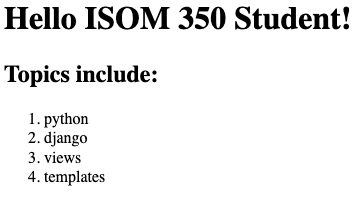
- Notice how we did not modify the view function!
- Which is great for designers!
Template Tags
- The commands placed in {% %} blocks are called tags
- Try exploring:
- See the template tags documentation
Filters
- Functions to control variable output in templates
- Programmers should not worry about how the data will be presented
- It should be the designers job!
Filter Example
Let’s switch the name to lower case in our example:
<h1>Hello {{ name|lower }}!</h1>
- Notice we added the pipe character | then the filter lower
- No space should be included between the variable, the pipe |, and the filter
Other Template Filters
- Explore the template filter reference
- Find other useful filter you can use and apply them to the example
- Where would you think filters would be most useful?